Internet Explorer (IE) web browser will attempt to automatically suggest to auto-complete the URL (web page address or link location) of website as soon as user starts typing in the IE’s address bar. The AutoComplete feature on the address bar auto suggests the rest of the full complete URLs based on browsing history of previously visited websites, and also matched entries from Favorites and Feeds to save user from more typing.
While AutoComplete or URL in address bar of IE is helpful, some people may not want to use the feature. Especially in IE9, where address bar now doubles up as the search bar. IE will attempt to auto complete the typing as URL of a website or web page, even though user may be intended to perform a search on the keyword. As a result, the AutoComplete feature may interrupt or interfere with search.
Here’s how to disable the auto-completion of URL in IE.
- Click on the Gear icon (or Tools menu) on IE browser.
- Select Internet Options.
- Go to Content tab.
- Under AutoComplete section, click on Settings button.
- Unselect and untick the check box of Address bar (or Web addresses).
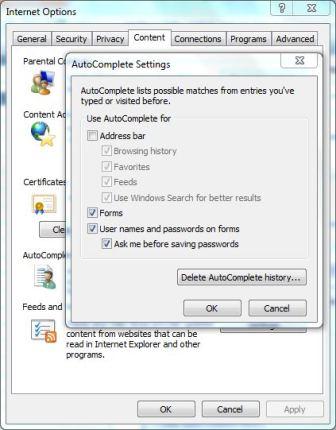
- Click OK to close Internet Options dialog.
- Restart IE.
The web address (URL) AutoComplete feature of IE will now be disabled, and IE will not automatically suggest and display possible URL when typing in address bar. Note that in IE9, turning off AutoComplete for address bar will be remove the functionality of search suggestions, though the address bar can still be used for searching.
Recent Posts
- Able2Extract Professional 11 Review – A Powerful PDF Tool
- How to Install Windows 10 & Windows 8.1 with Local Account (Bypass Microsoft Account Sign In)
- How to Upgrade CentOS/Red Hat/Fedora Linux Kernel (cPanel WHM)
- How to Install Popcorn Time Movies & TV Shows Streaming App on iOS (iPhone & iPad) With No Jailbreak
- Stream & Watch Free Torrent Movies & TV Series on iOS with Movie Box (No Jailbreak)
 Tip and Trick
Tip and Trick
- How To Download HBO Shows On iPhone, iPad Through Apple TV App
- Windows 10 Insider Preview Build 19025 (20H1) for PC Official Available for Insiders in Fast Ring – Here’s What’s News, Fixes, and Enhancement Changelog
- Kaspersky Total Security 2020 Free Download With License Serial Key
- Steganos Privacy Suite 19 Free Download With Genuine License Key
- Zemana AntiMalware Premium Free Download For Limited Time