Windows 7 is shipped with IE8 [Internet Explorer 8] by default. But the reputation of IE 8 is not extremely high though. IE8 is reported to have serious compatibility issue with various websites, break scripts, wrongly position page layout, and worst, crash frequently.
More and more Windows users switch to alternative web browser such as Firefox. If you’re an avid Firefox or other web browser users, and do not need to use Internet Explorer 8 web browser in Windows 7, it’s now possible to uninstall and remove IE8 from the operating system, probably a step by Microsoft to avoid antitrust lawsuit.
How to Remove and Uninstall IE8 in Windows 7
- Go to Control Panel.
- In “Category” view, click on Programs.
In “Icons” view, click on Programs and Features.
- Click on Turn Windows features on or off.
- Unselect and untick the check box next to Internet Explorer 8.
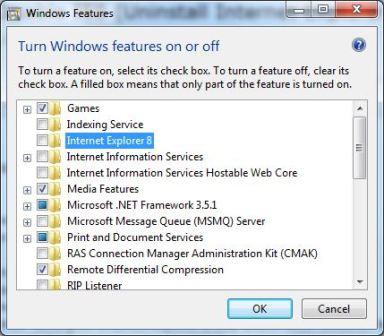
- Click Yes when is warned that “turning off Internet Explorer 8 may affect other Windows features and applications installed on your computer”.
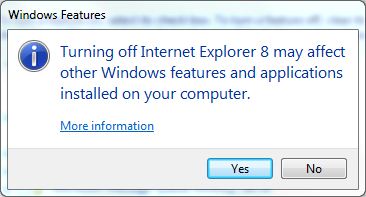
- Click OK.
- Allow the machine will reboot twice in order to remove and turn off Internet Explorer 8, and configure Windows 7’s components with IE as dependency to remap its functions work without IE8.
Once IE8 is uninstalled and removed from Windows 7, Internet Explorer will no longer available as an option in “Set Default Programs” module. And of course, you cannot run IE8 browser anymore as the executable (only iexplore.exe though) is removed. And best of all, no nasty nagging reminder from system that IE8 is missing so that you can use other web browser in peace.
Recent Posts
- Able2Extract Professional 11 Review – A Powerful PDF Tool
- How to Install Windows 10 & Windows 8.1 with Local Account (Bypass Microsoft Account Sign In)
- How to Upgrade CentOS/Red Hat/Fedora Linux Kernel (cPanel WHM)
- How to Install Popcorn Time Movies & TV Shows Streaming App on iOS (iPhone & iPad) With No Jailbreak
- Stream & Watch Free Torrent Movies & TV Series on iOS with Movie Box (No Jailbreak)
 Tip and Trick
Tip and Trick
- How To Download HBO Shows On iPhone, iPad Through Apple TV App
- Windows 10 Insider Preview Build 19025 (20H1) for PC Official Available for Insiders in Fast Ring – Here’s What’s News, Fixes, and Enhancement Changelog
- Kaspersky Total Security 2020 Free Download With License Serial Key
- Steganos Privacy Suite 19 Free Download With Genuine License Key
- Zemana AntiMalware Premium Free Download For Limited Time