Windows 7 has remade the Taskbar completely to become a Superbar, where the application windows’ button on Taskbar has been replaced with icons, with added features such as ability to pin shortcuts or programs directly to Taskbar (instead of using Quick Launch bar), Jump Lists, and improved thumbnail preview with Aero Peek. But not all people will like the icons-only Taskbar without label though.
Microsoft includes option to allow users who want to revert and get back the classic Windows Vista and Windows XP buttons-style (or bar-style) Taskbar, which not only displaying the icon for the running applications, but displaying button bars with also the label of the windows of opened files or programs.
![]()
- Right click on empty space on the Taskbar, and then select Properties.
- In “Taskbar and Start Menu Properties” dialog window, in the Taskbar tab, select Combine when taskbar is full or Never combine for “Taskbar buttons” option.
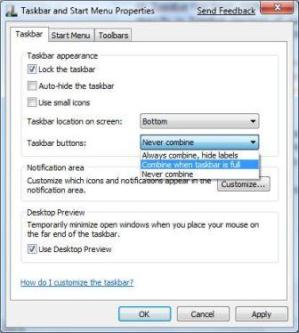
- Click OK.
Voila, now the Windows 7 Taskbar has been changed to button style with label for running applications.
![]()
Note that the pinned programs which hasn’t been ran or opened will continue to appear as icons. The feature is useful for user to differentiate between running and non-running pinned items. To get exactly the same Taskbar with Windows Vista or Windows XP in Windows 7, unpin all items from Taskbar and then add back the Quick Launch bar.
Recent Posts
- Able2Extract Professional 11 Review – A Powerful PDF Tool
- How to Install Windows 10 & Windows 8.1 with Local Account (Bypass Microsoft Account Sign In)
- How to Upgrade CentOS/Red Hat/Fedora Linux Kernel (cPanel WHM)
- How to Install Popcorn Time Movies & TV Shows Streaming App on iOS (iPhone & iPad) With No Jailbreak
- Stream & Watch Free Torrent Movies & TV Series on iOS with Movie Box (No Jailbreak)
 Tip and Trick
Tip and Trick
- How To Download HBO Shows On iPhone, iPad Through Apple TV App
- Windows 10 Insider Preview Build 19025 (20H1) for PC Official Available for Insiders in Fast Ring – Here’s What’s News, Fixes, and Enhancement Changelog
- Kaspersky Total Security 2020 Free Download With License Serial Key
- Steganos Privacy Suite 19 Free Download With Genuine License Key
- Zemana AntiMalware Premium Free Download For Limited Time