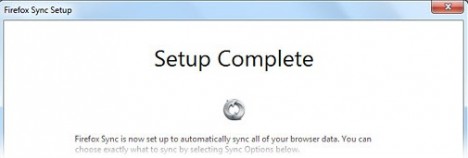If you are already using the Firefox 4 browser, Firefox Sync is a feature that you must not missed. Firefox Sync was a feature available in previous Firefox versions via an extension known as Mozilla Weave. The new Firefox Sync synchronizes the data in Firefox browser such as bookmarks, browsing history, passwords and the previously opened tabs to different computers or mobile devices. Do not worry about the confidentiality of your Firefox data as the data will be encrypted using the Sync key before it is stored in Mozilla servers. The Sync key is a long string comprised of a combination of alphanumeric characters generated by Firefox Sync.
Technically, Firefox Sync employs both the symmetric cipher – Advanced Encryption Standard (AES) with 256-bit key and the asymmetric cryptography – RSA with 2048-bit key in encrypting the data. These encryption algorithms ensure the data is stored securely and even Mozilla is not able to read the data. The devices to access the stored data can be easily configured using the account name (email address), password and the Sync key entered during the registration. On the other hand, Firefox Sync is also a backup solution which can restore the Firefox browser data if the system is rebuilt.
Check out the steps below to configure the Firefox Sync account:.
- Go to the Sync tab from the Options window (Tools menu -> Options). Click the “Set Up Firefox Sync” button.
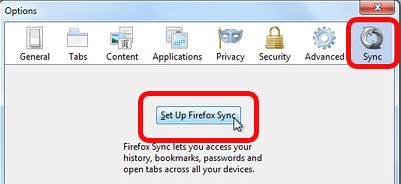
- Enter the email address and password which will be used to access the synchronized data. Users must agree to the Terms of Service and Privacy Policy to continue.
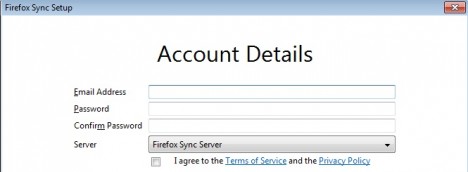
- Next, the Sync key is generated. It is IMPORTANT to print a copy of the key and keep it safely. The key is required to retrieve and decrypt the uploaded data.
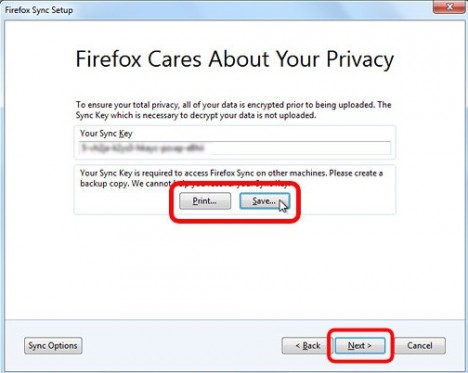
- Enter the text displayed in the Window to indicate that you are not a robot.
- The setup is now completed and Firefox Sync will automatically synchronize the data to Mozilla servers in the background.