The current early builds of Windows 8 have a background wallpaper on the Welcome screen that contains “ugly guy” if the Ctrl + Alt + Del option is enabled. The “ugly guy” screen appears right after computer boots up, waiting for end-user to press Ctrl + Alt + Del keyboard shortcut to bring up dialog box to log on to Desktop.
The “ugly guy” background image has the term “ugly” for a reason, because it’s indeed ugly and unattractive. If you’re using Windows 8 Build 7955 M2 or Windows 8 Build 7959 M3, but don’t like the “ugly guy” image that appears on the Welcome screen asking you to press Ctrl + Alt + Del to logon, there is a way to change the image to something prettier or more elegant to complement Windows 8 user interface.
The “ugly guy” image is stored as a resource inside %WinDir%\System32\AuthExt.dll. Thus, in order to change the picture, a resource editor such as Resource Hacker (known as ResHacker or ResHack where it’s available for free download: reshack_setup.exe) has to be used.
- Run Resource Hacker or any resource editor such as Restorator, ResEdit, XN Resource Editor and etc.
- Open %WINDIR%\System32\AuthExt.dll file.
- Expand Image tree.
- Expand 1001 tree.
- Right click on 1033 (for English – other language may have different code), and select Replace Resource.
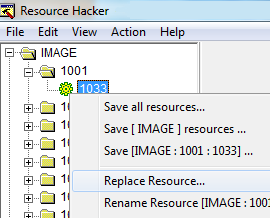
- Click on Open file with new resource, and select a JPG image which has the resolution of 1280×1024 pixels.
Then, enter the following information:
Resource Type: IMAGE
Resource Name: 1001
Resource Language: 1033 (depends on your OS’s language and should be the same with original code)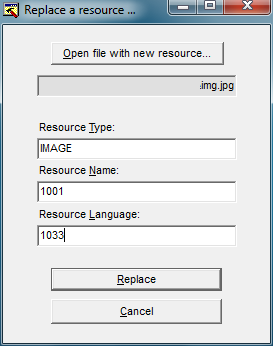
- Click Replace to make the change.
Note: The steps for different resource editor may be different. If your resource editor does not have replace function, just delete the “1001” resource branch, and then add a new one with the same settings of “IMAGE, 1001, 1033”.