When you try to delete a file, you may have encountered “Cannot delete [filename]: There has been a sharing violation. The source or destination file may be in use” or “Cannot delete [filename]: It is being used by another person or program. Close any programs that might be using the file and try again.”? If you know the program which has locked the file, you probably will go and close it and then delete the file again. Sometimes you may able to delete the file after closing the running program but it may not always successful. If this is the case, then it could probably be due to other windows process that has locked it. Instead of rebooting the PC (which is always the simple way), now there is a utility, named as OpenedFilesView that can help you identifying all programs and processes that lock the file in simple steps.
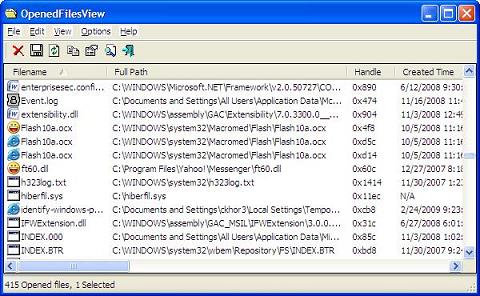
OpenedFileView is a tiny utility that doesn’t require any installation or additional DLL to execute. Since it is an executable file, just launch it and it will able to display the list of all opened files together with the running processes that have locked the files. Additional information will be displayed as well such as full path of the opened file, handle, created time/modified time, read/write/delete access, process id, process full path and many more. In order to identity the culprit, sort the file name by clicking on the filename field then look for the required file name and you should be able to identify the process which is currently locking the file under Process Name column. If you want to release the file from being locked by the process, you can kill the process directly from OpenedFilesView interface by right clicking on the file followed by selecting on “Kill Processes Of Selected Files”.
In order to get easy access of OpenedFilesView, the software utility has been enhanced to open directly from windows explorer context menu. To add it in the context menu, you need to go to OpenFilesView, check ‘Enable Explorer Context Menu’ under the Options menu. If you run OpenedFilesView from explorer context menu after right clicking on the particular folder, it will display all opened files located inside the folder only. Similarly, if you run OpenedFilesView for a file, it will display all opened handles for that file only.
OpenedFilesView is compatible to run on windows 2000/XP/2003/Vista. It consumes 40KB of your hard disk space and is worth to be installed in your system to help identifying the locking process easily at no cost. Other alternatives include Unlocker, File and Folder Unlocker and FileAssasin.
Recent Posts
- Able2Extract Professional 11 Review – A Powerful PDF Tool
- How to Install Windows 10 & Windows 8.1 with Local Account (Bypass Microsoft Account Sign In)
- How to Upgrade CentOS/Red Hat/Fedora Linux Kernel (cPanel WHM)
- How to Install Popcorn Time Movies & TV Shows Streaming App on iOS (iPhone & iPad) With No Jailbreak
- Stream & Watch Free Torrent Movies & TV Series on iOS with Movie Box (No Jailbreak)
 Tip and Trick
Tip and Trick
- How To Download HBO Shows On iPhone, iPad Through Apple TV App
- Windows 10 Insider Preview Build 19025 (20H1) for PC Official Available for Insiders in Fast Ring – Here’s What’s News, Fixes, and Enhancement Changelog
- Kaspersky Total Security 2020 Free Download With License Serial Key
- Steganos Privacy Suite 19 Free Download With Genuine License Key
- Zemana AntiMalware Premium Free Download For Limited Time