In Windows Vista with Windows Media Player 11 (WMP11), user can choose to enable Windows Media Player toolbar on Windows Taskbar as a mini toolbar or Taskband or Deskband, where user can directly access WMP controls and view song or music currently been played. With the new programming directive from Microsoft for Windows 7 where icons replace buttons on Taskbar (which also makes MSN Windows Live Messenger does not minimize to notification tray), Windows Media Player 12 (WMP12) in Windows 7 does not have such an ability to minimize to mini toolbar in Taskbar.
Many people resorts to downgrade to Windows Media Player 11 from WMP 12 in Windows 7 in order to get back the WMP toolbar in Taskbar. But thanks to Justin Buser, who had posted a solution on WinMatrix forum, now Windows 7 users can get back the Windows Media Player toolbar for WMP12.
Here’s hack to re-enable Windows Media Player 12 toolbar in Taskbar of Windows 7, and how to enable the Windows Media Player 12 mini toolbar. Unfortunately, WMP icon or button does not hidden and made disappeared from Windows 7 Taskbar to replace with just a mini toolbar, although the toolbar itself already comes with play, pause, forward, backward, volume adjustment and other controls. Thus, it makes the toolbar for WMP12 kind of redundant.
- Obtain a copy of wmpband.dll from Windows Vista at following location. wmpband.dll provides functionality of WMP toolbar or Taskband on Taskbar.
%ProgramFiles%\Windows Media Player\wmpband.dll
The file should be copied from a comptuer with the same operating system type or architecture, i.e. 32-bit versus 64-bit. Alternatively, just download the following pre-extracted wmpband.dll from the following ZIP archive:
32-bit: wmpband-x86.zip
64-bit: wmpband-x64.zip - Copy the wmpband.dll into %ProgramFiles%\Windows Media Player\ folder of Windows 7 (with WMP12).
- Go to Control Panel -> System and Security -> Administrative Tools, and open Services panel.
- Stop the Windows Media Player Network Sharing Service.

- Open a command prompt as administrator.
- Run and execute the following command:
regsvr32 “%ProgramFiles%\Windows Media Player\wmpband.dll”
- Restart the Windows Media Player Network Sharing Service.
- Start Windows Media Player 12.
- Minimize the window of Windows Media Player.
- Right click on Windows Taskbar, and select Toolbars, and choose Windows Media Player from the list (a tick will appear beside it on subsequent view).
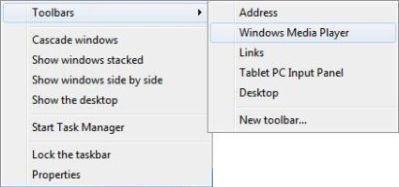
- The Windows Media Player toolbar will appear close to notification area (system tray).

For user facing the following error message, just click on “Yes” to continue:
The Windows Media Player toolbar isn’t compatible with this version of Windows
If you continue, the toolbar might appear incorrectly. To check for an updated version, go to the software publisher’s website.
Do you want this toolbar on your taskbar?
Tip: If there is problem enabling the Windows Media Player 12 toolbar in Windows 7, try to perform the steps above again after a clean reboot and before running Windows Media Player.
Recent Posts
- Able2Extract Professional 11 Review – A Powerful PDF Tool
- How to Install Windows 10 & Windows 8.1 with Local Account (Bypass Microsoft Account Sign In)
- How to Upgrade CentOS/Red Hat/Fedora Linux Kernel (cPanel WHM)
- How to Install Popcorn Time Movies & TV Shows Streaming App on iOS (iPhone & iPad) With No Jailbreak
- Stream & Watch Free Torrent Movies & TV Series on iOS with Movie Box (No Jailbreak)
 Tip and Trick
Tip and Trick
- How To Download HBO Shows On iPhone, iPad Through Apple TV App
- Windows 10 Insider Preview Build 19025 (20H1) for PC Official Available for Insiders in Fast Ring – Here’s What’s News, Fixes, and Enhancement Changelog
- Kaspersky Total Security 2020 Free Download With License Serial Key
- Steganos Privacy Suite 19 Free Download With Genuine License Key
- Zemana AntiMalware Premium Free Download For Limited Time