After installing Windows 8.1 Update, Microsoft has made several changes to the live app tiles on the Start Screen and Apps View to make them easier to work with. For example, right clicking on any tiles will bring up a context menu instead of the app bar, and the ability to select multiples apps or multiple tiles at one go.
The ability to select multiples apps or multiple tiles on the Start Screen and Apps View of Windows 8.1 with Update is useful when you want to perform certain tasks or operations, such as when attempting to uninstall multiple apps and wanting pin many apps to Start Screen or Taskbar.
Here’s how you can select multiple tiles on Windows 8.1 Start Screen and the Apps View:
Press and hold Ctrl key, and then click or tap on the tiles or apps which you want to multi-select one by one.
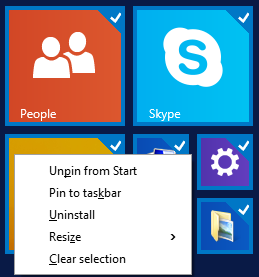
A tick will be shown on the top right corner of the select tiles. Several common tasks can be performed on multiple selected app tiles, where all the options available can be displayed by right clicking on any of the selected tiles to bring up the corresponding context menu.
Some common operations allowed on multiple tiles selection are as follow:
- Pin to Start
- Unpin from Start
- Pin to taskbar
- Unpin from taskbar
- Uninstall
- Resize
- Turn live tile off
- Turn live tile on
- Clear selection
Note that all all commands are available at the same time. Only allowed commands that are applicable to the all selected tiles are shown. Once a command is selected, it will be carried out and applied to all selected tiles.
Recent Posts
- Able2Extract Professional 11 Review – A Powerful PDF Tool
- How to Install Windows 10 & Windows 8.1 with Local Account (Bypass Microsoft Account Sign In)
- How to Upgrade CentOS/Red Hat/Fedora Linux Kernel (cPanel WHM)
- How to Install Popcorn Time Movies & TV Shows Streaming App on iOS (iPhone & iPad) With No Jailbreak
- Stream & Watch Free Torrent Movies & TV Series on iOS with Movie Box (No Jailbreak)
 Tip and Trick
Tip and Trick
- How To Download HBO Shows On iPhone, iPad Through Apple TV App
- Windows 10 Insider Preview Build 19025 (20H1) for PC Official Available for Insiders in Fast Ring – Here’s What’s News, Fixes, and Enhancement Changelog
- Kaspersky Total Security 2020 Free Download With License Serial Key
- Steganos Privacy Suite 19 Free Download With Genuine License Key
- Zemana AntiMalware Premium Free Download For Limited Time