In Windows Vista, Windows 7 and Windows Server 2008, there are several watermarks the may appear on the corners of desktop to remind what mode or state of Windows operating system is currently running in. For example, “Evaluation Copy” for unactivated Windows, “For testing purpose only” for beta or release candidate software, “Test Mode” when test signing mode is turned on, “Safe Mode” when user presses F8 to boot into Safe Mode and “This copy of Windows is not genuine” when Windows fails WGA validation.
Not many people likes these watermark though, especially users who like to be the first to use new beta or RC builds of Windows OS, which always have “For testing purpose only” or “Evaluation Copy” watermark imprinted on a or all corner of desktop. Other than using the batch script watermark auto patcher to replace the user32.dll.mui with patched and watermark strings deleted version (Tip: Check out how to patch to remove the watermark on Windows), deepxw, the creator of reliable TCP-Z Half-Open Limit Auto Patcher, has also developed an utility aptly called, “Remove Watermark” to remove all watermark on desktop.
Unlike script-based watermark removal patch, Remove Watermark is an universal patch which automatically search for the sign of code strings that printed the watermark, and delete it from user32.dll.mui system file. It does not come with any already patched versions of user32.dll.mui. The technique allows Remove Watermark to theoretically support all future versions and service packs of Windows, and works on all language editions of Windows. Without carrying patched user32.dll.mui also makes the executable of Remove Watermark small in size.
Download RemoveWatermark
Current Version: V0.8 released at 2009.05.09
Download Link 1: RemoveWatermark_20090509.zip
Download Link 2: RemoveWatermark_20090509.zip
Old Version: V0.3 released at 2008.12.10
Download Link 1: RemoveWatermark_20081210.zip
Download Link 2: RemoveWatermark_20081210.zip
Screenshot of Remove Water 0.8
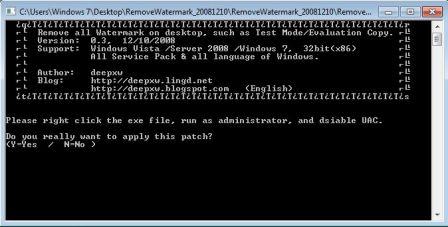
Screenshot of Remove Water 0.3
Since Remove Watermark v0.4 (previously, only user32.dll is modified), Remove Watermark supports two method of removing desktop watermark. The default method is modifying user32.dll.mui (language file) which is safe for all Windows operating system. The more advanced method is to directly modify the user32.dll file, which guarantee to 100% remove all watermark instantly and immediately. However, the second direct user32.dll patching method is not supported in Windows 7 and Windows Server 2008 R2. To use the second advanced method, run the Remove Watermark executable with “-enforce” parameter switch as argument, i.e. RemoveWatermarkX86.exe -enforce or RemoveWatermarkx64.exe -enforce.
Note that some system may experience that the desktop watermark such as “Test Mode” still exists on the desktop after reboot. In this case, run RemoveWatermark and press “R” key to rebuild MUI cache. Or open command prompt as administrator, run mcbuilder.exe again, then restart computer.
Remove Watermark also supports several command-line parameter switches as argument:
-silent Patch in silent mode.
-view View the string of user32.dll.mui, don’t patch file.
-enforce Patch user32.dll instead of user32.dll.mui.
Remove Watermark supports both 32bit (x86) and 64bit (x64) editions of Windows Vista RTM, Windows Vista SP1, Windows Vista SP2, Windows Server 2008 SP1, Windows Server 2008 SP2, Windows 7 and Windows Server 2008 R2. All languages are also supported.
Note that the ZIP package contains two RemoveWatermark executables, namely RemoveWatermarkX86.exe (for 32-bit x86 system) and RemoveWatermarkX64.exe (for 64-bit x64 system). Run the corresponding program as administrator. There is no need to reboot to Safe Mode as the program can operate in normal mode.
After successful patching and modification, restart the computer for the change to take effect. The original user32.dll.mui (all watermarks is stored in this file) is renamed and backed up to user32.dll.backup. Thus, in the event of any error, and when you decide to restore to original desktop, just go to \Windows\System32\[language folder] to rename back the user32.dll.backup to user32.dll.mui.
And, there is another hack to remove Send Feedback link on window’s title bar.
Recent Posts
- Able2Extract Professional 11 Review – A Powerful PDF Tool
- How to Install Windows 10 & Windows 8.1 with Local Account (Bypass Microsoft Account Sign In)
- How to Upgrade CentOS/Red Hat/Fedora Linux Kernel (cPanel WHM)
- How to Install Popcorn Time Movies & TV Shows Streaming App on iOS (iPhone & iPad) With No Jailbreak
- Stream & Watch Free Torrent Movies & TV Series on iOS with Movie Box (No Jailbreak)
 Tip and Trick
Tip and Trick
- How To Download HBO Shows On iPhone, iPad Through Apple TV App
- Windows 10 Insider Preview Build 19025 (20H1) for PC Official Available for Insiders in Fast Ring – Here’s What’s News, Fixes, and Enhancement Changelog
- Kaspersky Total Security 2020 Free Download With License Serial Key
- Steganos Privacy Suite 19 Free Download With Genuine License Key
- Zemana AntiMalware Premium Free Download For Limited Time