A lot of Microsoft customers have decided to stick with Windows XP, especially in corporate world, as there is general no confident vote on Windows Vista stability, reliability and performance. While Windows Vista users continue to face plenty of issues such as slowness and frequent crash, early peek into Windows 7 bring some hope, in fact, a promising one that Windows 7 will rise to occasion. Windows 7 undergoes plenty of surface and under-the-hood changes, to improve reliability and compatibility, and enhance or optimize plenty of capabilities and features such as elegant user interface, speedier boot up and shutdown speed, natural user experience and interaction model, and more.
Here’s a list of 20 outstanding features and functionality that users can anticipated and loved in upcoming Windows 7 operating system, which already can experienced using Windows 7 build 6801 (6801+ with Blue Badge hack to unlock protected features) according to Steven Sinofsky, senior vice president, Windows and Windows Live Engineering Group.
- Windows 7 new Taskbar which is the Superbar – Windows 7 Taskbar now incorporates Quick Launch bar with Show Desktop button moved to the far right end. The Superbar can show launched applications, and even tabs opened in IE (Internet Explorer) plus shortcust to most frequently used items in the system. Right click on the Taskbar will open up the Jump List.
- Aero Peek – A new feature that allows user to switch windows by just focus or highlight on the thumbnail of mini-window on the Superbar with the mouse. Non-selected windows will fade into transparency.
- Thumbnails on Windows 7 Taskbar – The mini thumbnails for opened program windows in Windows 7 are interactive, and grouped by program where users can click thumbnails in order to access a specific opened application or window, to sneak (Aero) peek at the content, to close an item on the desktop, and even to run basic commands such as play and pause for Windows Media Player.

- Start menu – Search feature has been enhanced, and now taken up the whole Start Menu (unlike only left pane side on Windows Vista). The color of Start Menu can also change to corresponding Windows Aero theme color.
- Mini Start Menus (Jumplists) – Another new feature is Jump Lists, aka mini Start Menu for each Taskbar items (icons) which allows user to jump directly to the tasks associated with the particular program, without having to access the program directly
- Overlay Icons and Progress Bars – An icon can now be shown over a program’s taskbar button. Furthermore, programs can also give feedback about progress by having their taskbar button turn into a progress bar.

- Action Center – No more Security Center, which is now replaced with Action Center. Action Center notifies users on 10 major Windows functions.
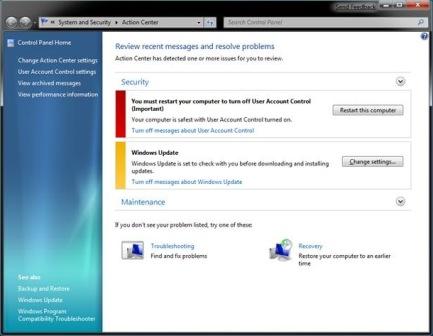
- Notification Area (System Tray) improvement – Only a select few system icons are shown while all others appear in a menu (high level view lighthouse icon with fly-out menu for most recent notifications) to reduce clutter and noise. Simply drag icons on or off the Taskbar to control the experience. And now every notification balloon tip that appears in the system has a little wrench icon that allows one to quickly “swat” an annoying alert by immediately seeing what is causing the notification and a direct way to disable it.
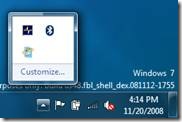
- Color Hot-track – A light source will track the mouse when user moves the mouse over a running program on the Taskbar, and the color of the light is actually based on the icon itself.

- AeroShake – Click and hold with mouse and then shake a window to minimize all other windows at once, and shake again to restore all other windows to original position. A mouse gesture improvement.
- Desktop Slideshow – Commonly known as automatic desktop background wallpaper changer or rotator, allowing users to change or rotate desktop wallpaper (as a slide show) automatically.
- Gabriola, a new font will be added, with improved font management.
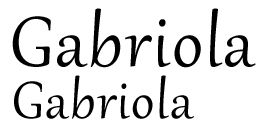
- Windows Sidebar is been removed, and Windows Gadgets is free (from docking place). Windows Gadgets now can be placed all over the desktop.
- Improved and smarter UAC – Windows 7 now contains a slider with four different UAC settings. Any any prompt is now working similarly with other dialog without screen blanking.
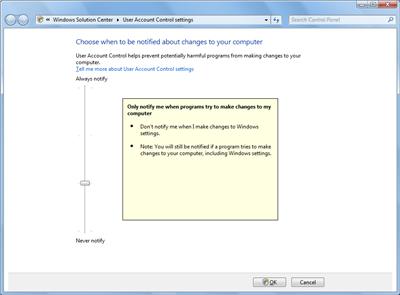
- Windows Ribbon GUI – Windows 7 graphical user interface will undergo major revamp to make it more attractive, elegant and beautiful. The Office Fluent (Ribbon) interface is been introduced and applied to more Windows application such as Paint and Notepad.
- New installation process – Simplify installation process with some process automated, and make installation process consumes lesser time.
- Faster boot up and shutdown time – Windows 7 should boot up or start up and shutdown faster than Windows Vista by a few seconds in performance.
- MinWin – MinWin will be included in Windows 7, which is a minimalistic, self-contained set of Windows components. End-user will probably hardly notify MinWin as it does not come in standalone version.
- Windows 7 supports over 64 CPU cores or processors and can be scaled up to 256 processors. The 64-bit Windows 7 kernel supports more than 64 logical processors. However, some applications and Windows kernel-mode components require modification in order to support vast numbers of CPUs.
- Touch capabilities – Windows 7 equips with a Natural User interface based on touch and gestures designed to work with the latest hardware technology such as touchscreen LCD panel and mouse.
- Cloud integration of Windows Essentials – Windows 7 will no longer come with a range of applications bundled by default into the operating system. Instead, the operating system will reach into the cloud to grab applications such as an email or an instant messaging client.
- Windows 7 Driver Verifier – Enhanced driver verification function in Windows 7 can monitor kernel-mode drivers to detect incorrect function calls or actions that might corrupt the system. Improvements including ability to detect new classes of driver defects, and provide information for debugging these driver defects.
- Home Groups – Home Groups makes it easier for computers in the same Home Group to share pictures, music, videos, documents and devices.
- Windows Sensor and Location Platform – Windows 7 Sensor and Location platform enables computer and applications to know exactly where is the PC located, by using location sensors such as GPS devices, WWAN radios, and even triangulation technology. The ability allows programs to provide more locally relevant content and functionality.
- Windows 7 Troubleshooting – Enhanced troubleshooting capabilities which able to resolve issues related to programs, devices, networking, printing, display, sound and performance.
- Updated Calculator program.
- Updated Paint and WordPad program with Office 2007-style ribbon that replaces the application menu and toolbars.
- Windows 7 Aero Snap for more mouse gesture experience.
- New Control Panel items such as Accelerators, ClearType Text Tuner, Display Color Calibration Wizard, Gadgets, Infrared, Recovery, Troubleshooting, Workspaces Center, Location and Other Sensors, Credential Manager, Biometric Devices, System Icons, Action Center (Windows Solution Center and Windows Health Center in earlier builds), and Display.
- New FireWire (IEEE 1394) stack to fully supports IEEE 1394b with S800, S1600 and S3200 data rates.
Recent Posts
- Able2Extract Professional 11 Review – A Powerful PDF Tool
- How to Install Windows 10 & Windows 8.1 with Local Account (Bypass Microsoft Account Sign In)
- How to Upgrade CentOS/Red Hat/Fedora Linux Kernel (cPanel WHM)
- How to Install Popcorn Time Movies & TV Shows Streaming App on iOS (iPhone & iPad) With No Jailbreak
- Stream & Watch Free Torrent Movies & TV Series on iOS with Movie Box (No Jailbreak)
 Tip and Trick
Tip and Trick
- How To Download HBO Shows On iPhone, iPad Through Apple TV App
- Windows 10 Insider Preview Build 19025 (20H1) for PC Official Available for Insiders in Fast Ring – Here’s What’s News, Fixes, and Enhancement Changelog
- Kaspersky Total Security 2020 Free Download With License Serial Key
- Steganos Privacy Suite 19 Free Download With Genuine License Key
- Zemana AntiMalware Premium Free Download For Limited Time